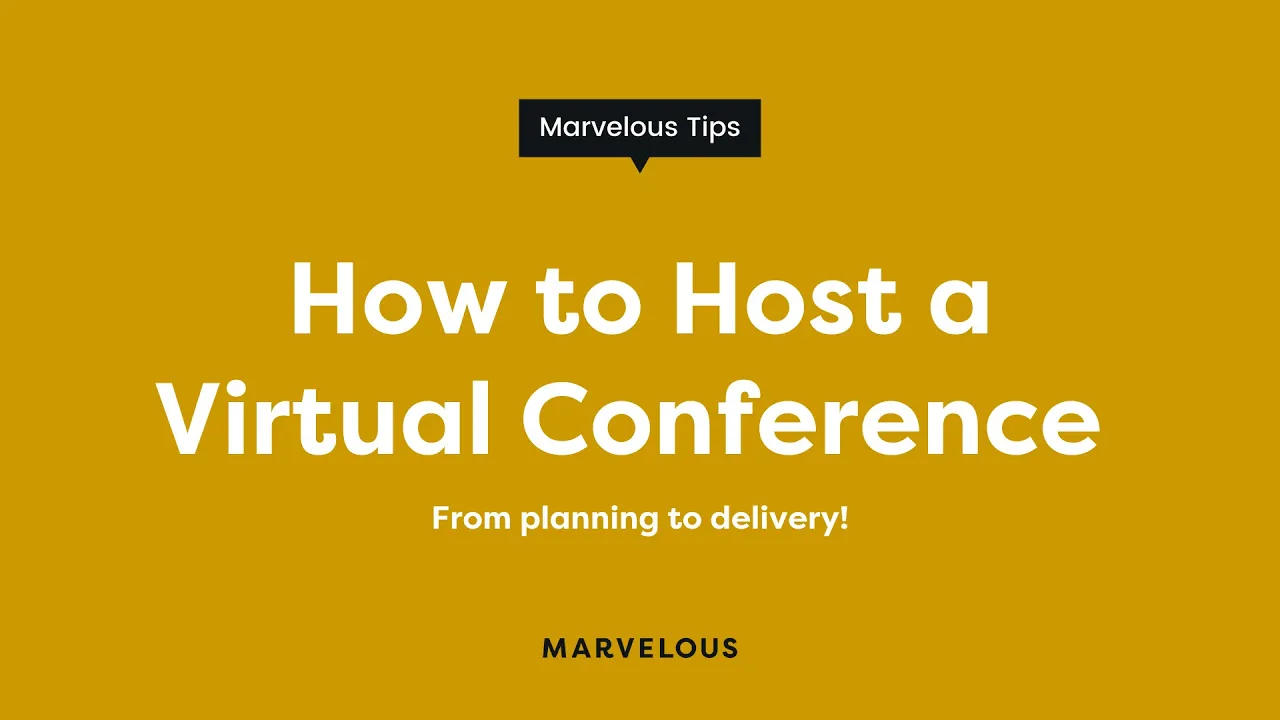
Tutorials
Best Practices for Hosting a Virtual Conference
So, you’re thinking about hosting a virtual conference? It’s no lie; there are many moving parts, so organization is critical. It’s also important to note that planning well before your event day and having all the tools set up beforehand will help to make the conference run smoothly and efficiently.
The essential elements for a successful virtual conference
Over the years, Marvelous has run multiple online conferences and events, so in this article, we’re sharing an overview of what it takes to host a virtual conference and how you can successfully do it on a virtual conference platform like Marvelous.
This article will break down some essential steps you need to take in preperation for your virtual conference, and the event day itself.
Planning Your Event
The most significant part of hosting a virtual conference is planning. The event day should move like clockwork with well-organized planning and testing that all those moving parts work. Here are our top tips for planning an online conference:
Choose the conference date. Keep in mind that you want to give yourself at least three weeks to promote your event.
Cancel everything on your calendar for the week of your virtual conference.
Decide how long the event will be. Is it a half-day, full-day, or multiple days? Will you be offering a bonus session? If it is your very first conference, we suggest you do no more than one day.
Map out a time frame for the meeting session. How long will each session be? You don’t want to do more than an hour for each session, and that would include some time for Q&A.
Assemble your dream team. Work out who will do what on the day. If you don’t already have a team, that’s okay! Try reaching out to a friend or family member who’d be happy to help you on the day of your event.
Development
Once the planning phase is complete, you can begin getting into the creative flow while constructing your promotional material! Development can be fun —channel your inner designer and writer as you create the assets for sharing with your online community. This is the type of content you should consider creating:
Emails: You need emails to promote the event and emails for those who have registered for the event.
Sales page and promotional material: Design your graphics + write copy.
A landing page for sign-ups on Marvelous – Marvelous is the perfect tool for hosting your virtual conference where you can:
Create your virtual conference product
Easily take ticket purchases
Set up each live-stream session as an event in your studio calendar
Host your replays
We’ve used our platform multiple times to run our annual conference. Take a look at how simple it is to set up your own:
Promoting Your Event
Promotion is a necessary step for acquiring sign-ups. As mentioned earlier, you ideally want to be promoting your virtual conference at least three weeks before the event day. During this period, you will email your current list, promote organic social media posts (and possibly paid advertising), and if you have a community group, you’ll want to share there as well. Don't be shy about promoting your online conference. Be proud of your creation and speak on the results people will receive from attending!
Lights, Camera, Action - It’s Event Day!
All you need to do is log into Marvelous and start each session from your calendar on the event day. Yes, it is that simple!
Here’s how you would do that:
Go into your Calendar.
Click on the session you want to start.
Click the “Start Zoom Webinar” button. If not, click “Broadcast via browser”.
If you click “Start Zoom Webinar” it will open up the zoom application and you will be broadcasting live.
If you click “Broadcast via browser” that will open up a new window within the Marvelous App.
From the student side, all they need to do to join the session is click “Join Session” and it will open up the Zoom application for them (the do not need to have the Zoom application installed, it will open in their browser).
When you’ve finished your session, click “End” in Zoom or in the broadcast window, and return to the event pop-up and click “stop session”.
Next, you will want to add the recording to your virtual conference product. Here’s how you do that if you have your virtual conference set up as shown in this video:
Head into “Products”.
Find your virtual conference and got to “Edit product”.
Click “Lessons” and select the day you want to add the content.
Click “Add content” and select the conference replay in the media library.
Select “Save” to load the replay into the lesson.
Post-Event
First things first.
CELEBRATE!!
Give yourself and your team a pat on the back. All your hard work and effort paid off. You did it!
Next, schedule a debrief with your team for the following week. The perfect time to discuss what worked, what didn’t, what you’d do again, and any new ideas you have for your next event is while it is still fresh in your mind. And let’s be honest, no matter how many times you have hosted a virtual event there is always room for growth and new ideas.
So, if you’re feeling ready to host a virtual conference and begin all the foundational steps you’ll absolutely want to take a look at our Marvelous demo.
You may also like these:
Marvelous is Your All-in-One Platform for Stunning Courses, Memberships & Live Classes
Start creating and earning on Marvelous.



